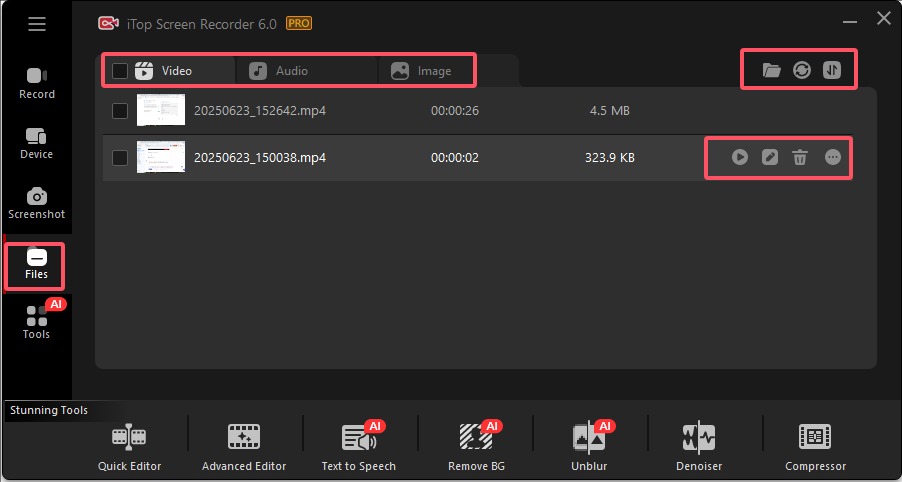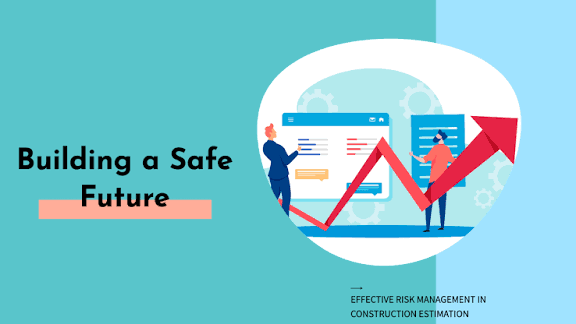Creating engaging video content is more important than ever—whether you’re a content creator, teacher, gamer, or business professional. But while recording your screen is the first step, editing is where your videos truly come to life. That’s where tools like iTop Screen Recorder come in. It’s more than just a screen capture tool—it also includes built-in video editing features that let you fine-tune your recordings without needing separate software.
In this guide, we’ll walk you through how to edit videos with iTop Screen Recorder, from trimming unnecessary parts to adding music, effects, and text. Whether you’re a beginner or just looking for a quick solution to polish your videos, this article will help you make the most of iTop’s capabilities.
Why Use an iTop Screen Recorder for Editing?
Before diving into the editing steps, it’s worth understanding what sets iTop apart from other tools.
- User-friendly Interface: iTop is designed with simplicity in mind. You don’t need prior editing experience to use it.
- All-in-One Tool: It combines screen recording and video editing in a single platform, eliminating the need to switch between apps.
- Lightweight but Powerful: Despite its minimal installation size, iTop includes essential editing tools like trimming, cutting, adding subtitles, background music, and more.
Now let’s explore the editing features step-by-step.
Record Your Video
Before editing, you’ll need to create or import a video. iTop Screen Recorder lets you capture:
- Full screen
- Custom region
- Specific app windows
- With or without system audio, microphone, and webcam
Once the recording is complete, it will automatically appear in your “My Creations“ library, ready for editing.
Open the Built-In Video Editor
To begin editing your recorded video:
- Launch iTop Screen Recorder.
- Go to the “My Creations“ tab.
- Hover over the video you want to edit and click the Edit (pencil) icon.
This opens the video in iTop’s built-in video editor, a lightweight tool optimized for quick and essential edits.
Trim and Cut Unwanted Sections
Trimming is one of the most basic but essential editing tasks. Whether you want to cut out a long pause, a mistake, or unnecessary introductions, trimming helps streamline your video.
- Use the timeline at the bottom to drag the handles to the start and end points you want.
- Click Cut to remove selected portions.
- You can cut multiple parts from the same video and keep only the useful clips.
This step is crucial for keeping your audience engaged by removing dull or redundant content.
Add Background Music or Audio
A video without sound can feel lifeless. iTop lets you easily add background music or narration.
To add background audio:
- Click the Audio tab in the editor.
- Upload your preferred music or select from available stock audio.
- Adjust volume levels so the music doesn’t overpower spoken dialogue.
- Sync the music with your video timing for the best impact.
Tip: Use royalty-free music if you plan to upload the video to YouTube or other public platforms.
Insert Text, Captions, or Subtitles
Text overlays can help explain points, add context, or enhance accessibility.
To add text or captions:
- Navigate to the Text section of the editor.
- Choose your desired style, font, and color.
- Type your message and drag it to where you want it to appear on the screen.
- Adjust duration so it only shows at the right time.
This is especially useful for tutorials or educational content where clarity is key.
Add Transitions or Effects (if available)
While iTop Screen Recorder keeps things simple, it does include basic effects and transitions that can make your videos more professional-looking.
- Use fade-in/fade-out effects between scenes.
- Highlight mouse clicks or cursor movements (ideal for tutorials).
- Add zoom-in/zoom-out effects to emphasize actions on screen.
These subtle touches can greatly improve the viewing experience.
Preview and Export Your Edited Video
Once you’re satisfied with your edits:
- Click the Preview button to watch your video.
- If everything looks good, click Export.
- Choose your video format (MP4, AVI, FLV, etc.), resolution, and quality.
- Hit Save and select your output folder.
iTop also lets you upload your video directly to platforms like YouTube, making content sharing fast and easy.
Bonus Tips for Better Editing
- Keep it short and focused: Cut unnecessary parts to maintain viewer attention.
- Use annotations for tutorials or presentations.
- Match visuals with audio: Ensure that actions on screen align with what’s being said or heard.
- Save your project frequently: Avoid losing progress due to crashes or interruptions.
Final Thoughts
Editing videos doesn’t have to be complicated or expensive. With iTop Screen Recorder, you get both a screen recorder and an easy-to-use video editor in one package. It’s perfect for anyone who needs a quick way to create polished videos—without the steep learning curve of professional editing software.
Whether you’re making how-to guides, recording lectures, streaming gameplay, or creating product demos, iTop gives you the tools to record and refine your content efficiently. Try it out and see how much time and effort it can save you.